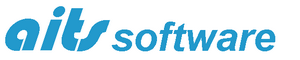The hardware key or dongle system of licensing for RelMo, AiDamage, Digital Analyst and SolvePro is changing. We are moving away from hardware keys to an internet based activation system with the ability to check for updates from within the programs.
The new system will be rolled out as your software comes up for annual renewal, however if you want to changeover earlier, simply give us a call. Once you have changed you can either dispose of the dongle yourself or return it to us for environmental disposal. Until everyone has been transferred over to the new system, the software will support both licensing systems.
How it works
On first installation of the new system we will send you a link to the new software download and activation codes for all your products. The activation codes store the details of the program and the anniversary date. Thus if you have one copy of AiDamage and one copy of RelMo you will receive two codes, one for each program. However if you have three copies of RelMo (all expiring on the same date) and one copy of AiDamage you will still only receive two codes. The RelMo code will allow you to activate three copies of the software but the one for AiDamage will only allow you to activate one copy.
The software does require access the internet to activate or deactivate a product or move a licence between computers. The software is proxy aware so if you are using a proxy server, this should not cause any problem. For further information see notes to IT departments at the end of this post.
Activating
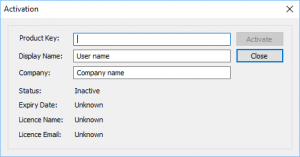 UNPLUG THE AITS DONGLE (this causes a conflict and the activation process cannot take place if an AiTS dongle is detected). Your computer only needs to be connected to the internet to activate or renew your licence or to check for updates. Once the new software has been installed, open the product and the Activation Dialog will automatically be displayed.
UNPLUG THE AITS DONGLE (this causes a conflict and the activation process cannot take place if an AiTS dongle is detected). Your computer only needs to be connected to the internet to activate or renew your licence or to check for updates. Once the new software has been installed, open the product and the Activation Dialog will automatically be displayed.
Copy and Paste the activation code received in your activation email into the box and enter your user name and company name and click Activate. If the activation fails see Notes to IT departments at the end of this post. If the activation is successful, that’s it, your program will now work whether or not you are connected to the internet.
Moving your software
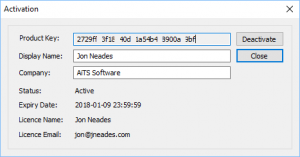 If you upgrade your computer or wish to transfer the licence from one computer to another you can do so. First connect the old computer to the internet. On the View menu click the Manage Activation button. The Activation Dialog will appear together with your product key. The key is the same one that you received in your original activation email. If you have lost that email, copy the key from this dialog as you will need it to activate the software on the new computer. Click the Deactivate button. The software will now close. Open the product on the new computer and enter the key as for a new installation. If you regularly transfer licences the best way to exit the program is by using the Manage licence button. You will always be prompted to save any unsaved work before the program releases the licence and closes.
If you upgrade your computer or wish to transfer the licence from one computer to another you can do so. First connect the old computer to the internet. On the View menu click the Manage Activation button. The Activation Dialog will appear together with your product key. The key is the same one that you received in your original activation email. If you have lost that email, copy the key from this dialog as you will need it to activate the software on the new computer. Click the Deactivate button. The software will now close. Open the product on the new computer and enter the key as for a new installation. If you regularly transfer licences the best way to exit the program is by using the Manage licence button. You will always be prompted to save any unsaved work before the program releases the licence and closes.
Checking for updates
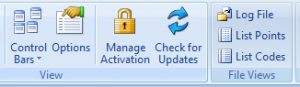 Check for updates using the Update button on the View menu. When an update is available and you will be given the opportunity to download and install. You will not have to reactivate the software. Note that this is a manual process controlled by you, the program does not automatically check for updates. Note too that your IT department may control whether you are able to install new programs and will require administrative rights.
Check for updates using the Update button on the View menu. When an update is available and you will be given the opportunity to download and install. You will not have to reactivate the software. Note that this is a manual process controlled by you, the program does not automatically check for updates. Note too that your IT department may control whether you are able to install new programs and will require administrative rights.
Annual renewal
We will email your designated email address four weeks and two weeks before expiry of the software. Once we receive either a purchase order (Government Agencies) or payment (individuals and small businesses) we will extend the licence. The next time you start your program, with the computer connected to the internet, your licence will automatically be renewed.
Lost keys etc.
Please remember that the software’s value is in the licence key, thus you should keep a list of your keys in a safe place. If you lose a key or need to make changes to your licence, contact AiTS.
Notes to IT departments
AITS software requires access to the internet to activate and release or to move licences between computers. Internet access is also required if you wish to allow the user access to updates provided as part of the licence fee. The licensing system is proxy aware so if you are using a proxy to control access to the internet, the software should handle this automatically and invisibly for the user.
During the installation process the installation program will attempt to write a firewall rule to allow it access to the internet. If this is blocked, the program will still install without making any changes but it will not be possible to activate the licence. Where this occurs you may need to add a firewall rule to allow the software to connect to the internet using the standard http internet port, i.e. Port 80 using TCP. This will allow the programs to connect directly to the licensing server as they should.